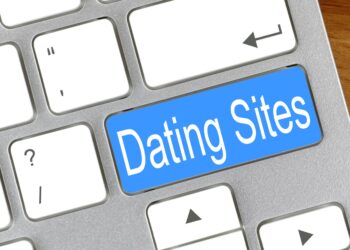There are two ways to write a post in WordPress. You can use either the Visual editor or the HTML editor, and you can toggle between them using the buttons above and to the right of where you write your post.
The Visual editor is also referred to as “What You See is What You Get” or “WYSIWYG”, which means you can see your post almost exactly as it will appear once published on TheUrbanTwist.com. So images appear as images and links are colored and underlined. This is the recommend option for anyone who is unfamiliar with HTML code because it makes writing a post in WordPress as easy as (and also very similar to) writing in Microsoft Word .
The HTML editor is for those who are a little more comfortable. You will see your post not as it will appear when published. Images and links and so on will appear as HTML tags.
Here’s how you use the Visual WYSIWYG editor. The toolbar looks like this:
![]()
From left to right, the options on that toolbar are: Bold, Italic, Strikethrough, Bullet Point List, Numbered List, Blockquote, Align Left, Align Center, Align Right, Insert Hyperlink, Remove Hyperlink, Insert More Tag, Spellcheck, Toggle Full-Screen, Show More Options.
Just as with Microsoft Word, you use these functions by highlighting the text within your post and then clicking the button. Here are quick instructions and examples for how to use the buttons you’ll need while writing for TheUrbanTwist.com:
1. I made these words bold by highlighting them with the cursor and the clicking the B button on the far left.
2. I made these words italicized by highlighting the text and clicking the I button second from left.
3. I gave these words a strikethrough by highlighting the text and then clicking the ABC button third from left.
4.
- I clicked the bullet point button
- and then started typing this sentence
- and just click it again to finish
5.
“I put this in blockquotes by highlightintg the text and clicking the button sixth from left.”
6. I added this link to our homepage by highlighting the text and then clicking the 10th button from the left, and then pasting the url https://theurbantwist.com into the box that appeared. (Read more about linking.)
Also See:
- Writing a Post in WordPress
- How to Link
- Adding Images
- Tags and Categories
- Save and Publish Options
- Editing Your User Profile
Back to TheUrbanTwist.com Writer’s Guide.