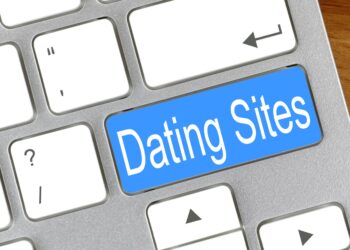Almost 2 billion users spend their time on YouTube every month. Even more startling is the fact that this number only includes those who log into their accounts. The reality is YouTube is perhaps the most popular website ever.
But of all the people who use YouTube, how many know all of its different functions? Most people don’t take advantage of everything it has to offer.
And considering how pivotal Youtube is in all of our daily lives, knowing these features can drastically improve your user experience. Here’s our pick of the top ten YouTube hacks everyone should know about.
1. Navigate a Video With Keyboard Shortcuts
If you’re trying to get to a certain time in a video, the mouse can be a tad clunky. Thankfully, YouTube has built-in shortcuts to make navigation easy.
On a computer, the left and right arrow keys will skip or rewind in five-second increments. If five seconds isn’t enough, use your L and J keys to navigate by ten instead.
Even phones share some of this functionality. Tap twice on either the left or right sides of your screen while viewing a video. It’ll fast-forward and rewind accordingly.
2. Create a GIF From a YouTube Video
Want to turn a video moment into a shareable gif? First, head to the video on your browser. Then add the “gif” prefix to the address.
You should end up with something like “gifyoutube.com,” plus the video-specific suffix. Perform a search and you’ll navigate to the gifs.com website.
From here, you can pinpoint the gif moment, as well as perform simple edits. When you’re happy with your creation, just click the Create button. You can share the link anywhere you’d like or download it for prosperity.
3. Watch a Video While Surfing
Of all the YouTube hacks, this is the best for those who spend a ton of time surfing around the site. Can’t find the right video? At least enjoy some music while you look around.
To do this, search for something you’d like to listen to. Rather than clicking it, take a look at the icon instead. You should see “Watch Later” and “Add to Queue.”
Click on “Add to Queue” and it will appear in a small box. As long as you stay on YouTube, the queued videos will continue to play as you surf around.
4. Change Playback Speed
Some people talk too quickly—or way too slowly. But you can change the playback speed to find the perfect cadence.
While your YouTube video is playing, access the settings. This is the cogwheel icon near the “Full Screen” button. Click on the “Playback Speed” setting and increase or decrease this metric to your heart’s content.
It’s perfect for speeding up lengthy instructional videos!
5. Make Use of YouTube Captions
Trying to keep quiet? YouTube gives content creators the option to auto-generate captions. It works great for articulate videos without background noise.
If the creator has enabled captions, you’ll see a “CC” icon on the settings bar. Give it a click. Some YouTubers create manual captions, which are far more accurate.
6. Download Videos Directly
Being a YouTube Premium member has special perks. Perhaps the best one is the ability to download videos, rather than saving them for later. This way you can get through your backlog even when the internet isn’t available.
When you find what you want to watch on the YouTube app, hit the download button beside the description.
Not a Premium member? Head to https://setapp.com/how-to/download-youtube-videos and discover different ways to download videos to your device.
7. Specify a Playback Time in YouTube Links
Never share a YouTube video by copying the exact address. Instead, look under the creator’s Subscribe button. You should see an arrow that says “Share.”
This feature will give you a short YouTube link that redirects to the video. On this pop-up, you’ll notice a box that allows you to start it at a certain time.
If you select this feature, you can link to a specific time in YouTube and save your friends the trouble.
8. Get the Transcript
For a captioned video, you have the option of downloading the transcript. You probably won’t use this feature in your daily life, but it’s invaluable for students.
Don’t waste your time starting and stopping the video while trying to write down quotes. Download the transcript instead.
To use this handy feature, access the “More” button to the right of the video ratings. You’ll find the “Open Transcript” tool listed in the drop-down menu.
9. Go Dark
The YouTube white screen can seem blinding when you’re watching clips in the dark. Mellow out by switching to the dark theme. You can activate this anywhere on YouTube.
Head to the top right section of your screen and locate three vertical dots. This icon represents your settings. Under this tab, simply toggle on the dark theme and you’re good to go.
10. Queue Videos for Later
You found a series you want to watch, but you’re too busy to get started. Later in the day, you can’t even remember what it was. Has this happened to you?
It doesn’t have to. Scroll over the video’s icon and use the “Watch Later” button. As long as you’re signed in, YouTube will add it to your personal playlist.
Save Time With YouTube Hacks
Google has implemented a variety of helpful features into YouTube, such as keyboard shortcuts and transcripts. These YouTube hacks are more than a novelty. They can save you hours of time on projects and provide a seamless viewing experience.
Keep some of these in mind the next time you head over to YouTube. You’ll be surprised how much of a difference they make.
If you found this article helpful, scour our Tech category for more.